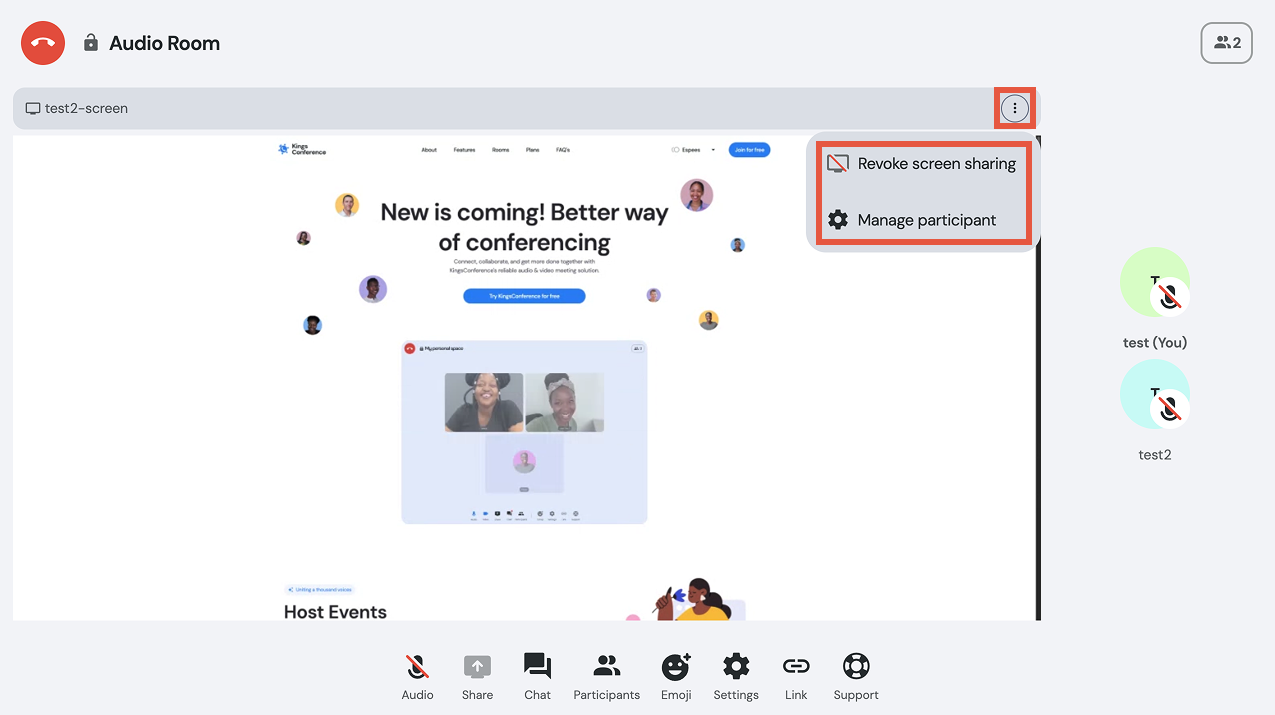Help Center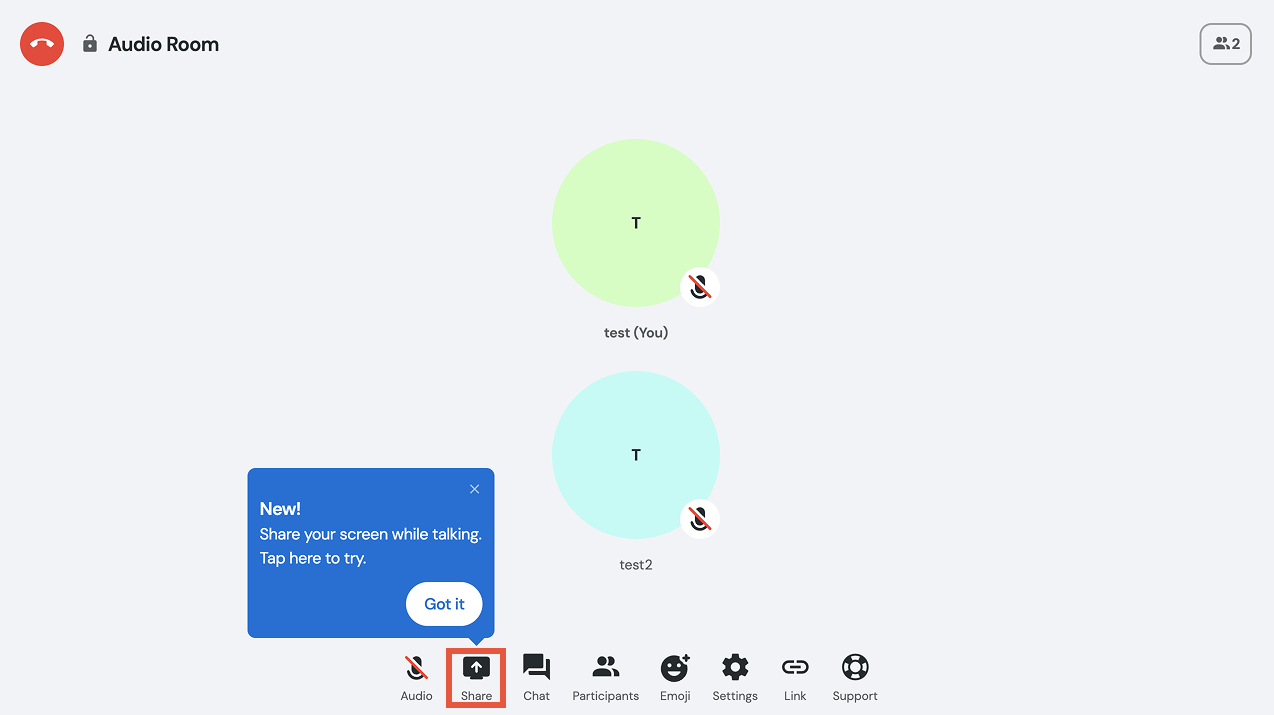
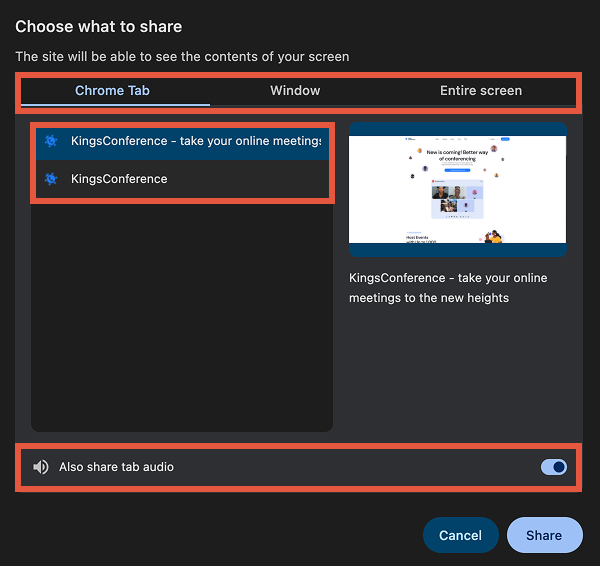
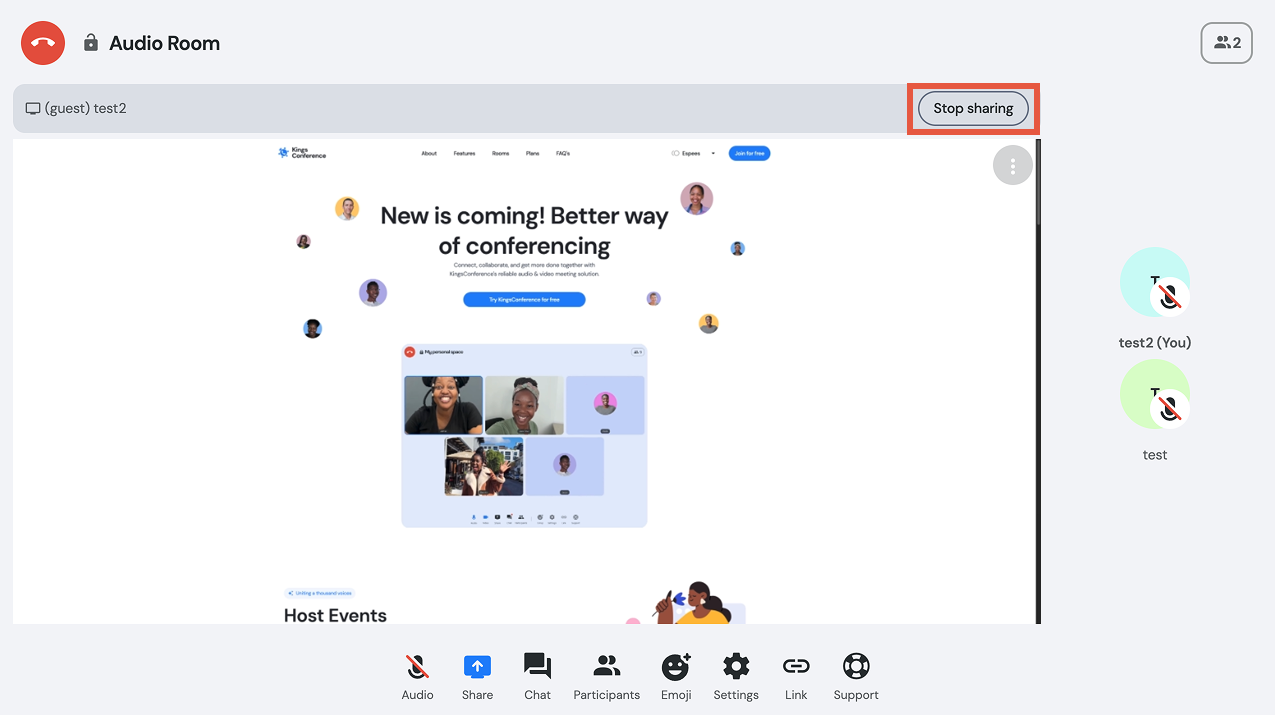
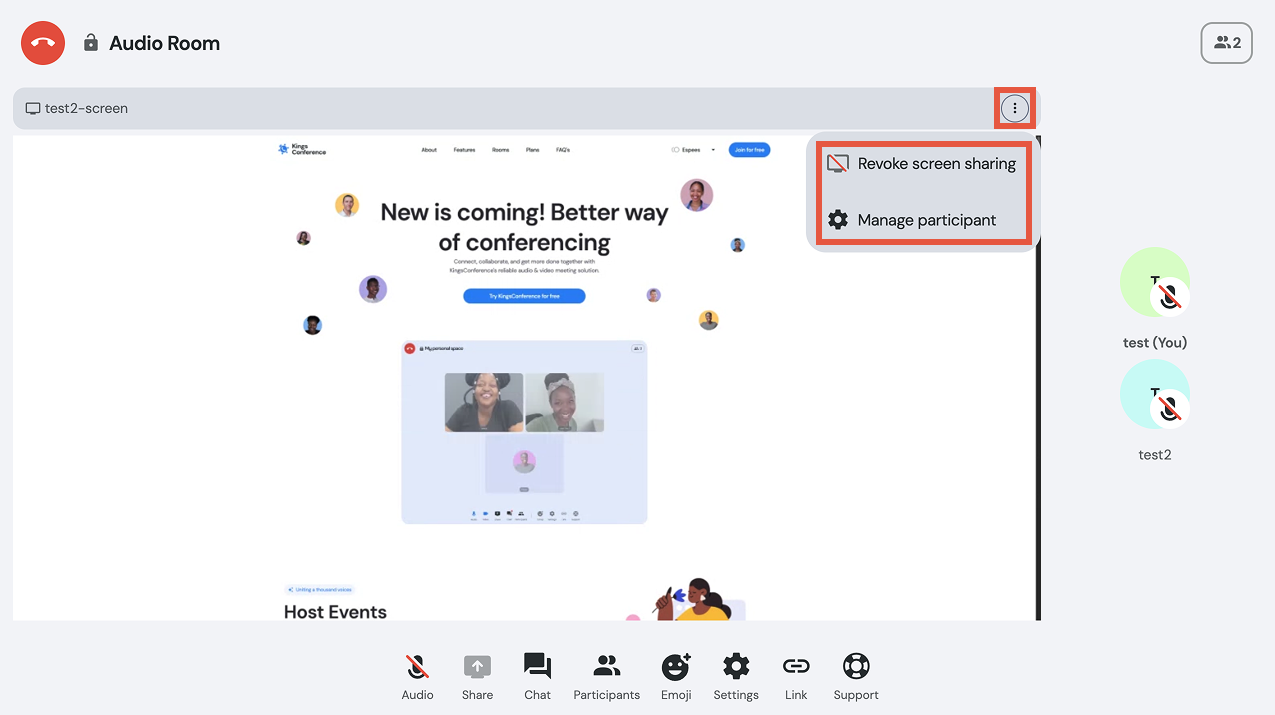
Starting screen sharing (only on desktop)
Read this guide to learn how to share a screen during a meeting.
Step 1 of 4
Starting screen sharing (only on desktop)
During an audio room session on the desktop, tap the “Share” button on the toolbar to begin.
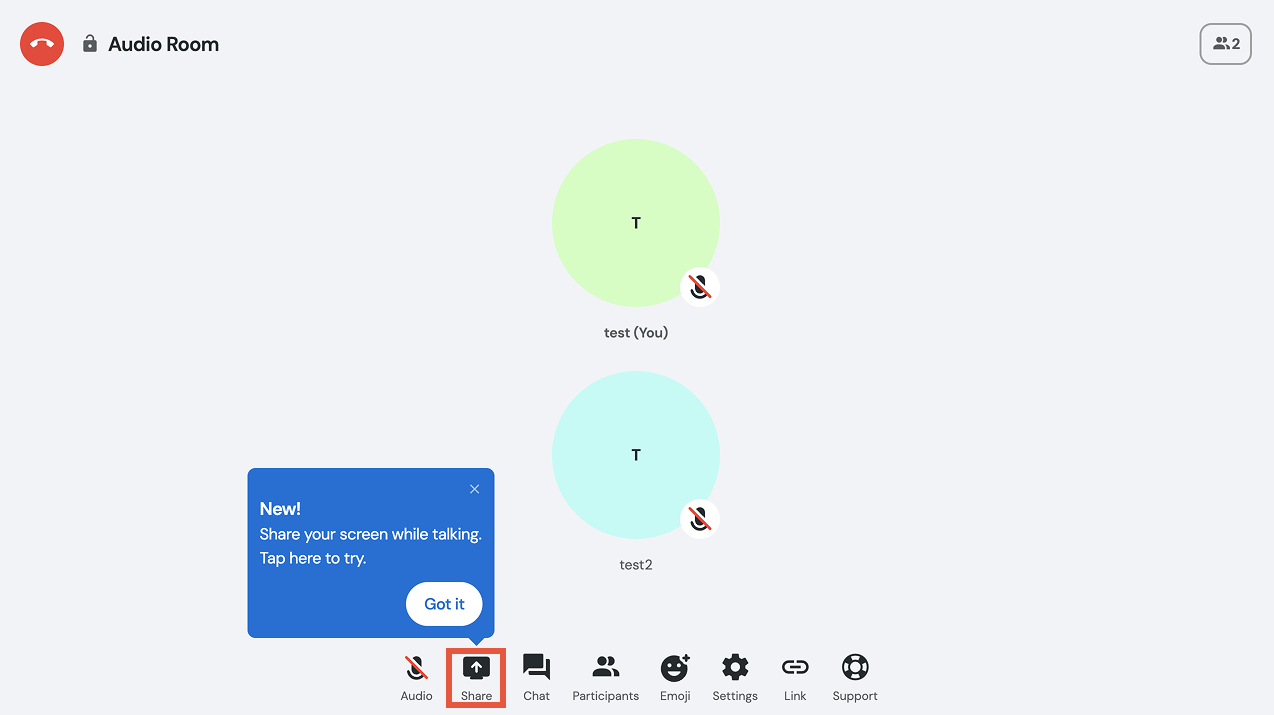
Step 2 of 4
Choosing what to share
Choose what you want to show: your whole screen, a specific window, or a browser tab. If you want to share sound (for example, from a video or PCDL), pick a browser tab and turn on the “Share tab audio” option before confirming. Then click “Share” to start.
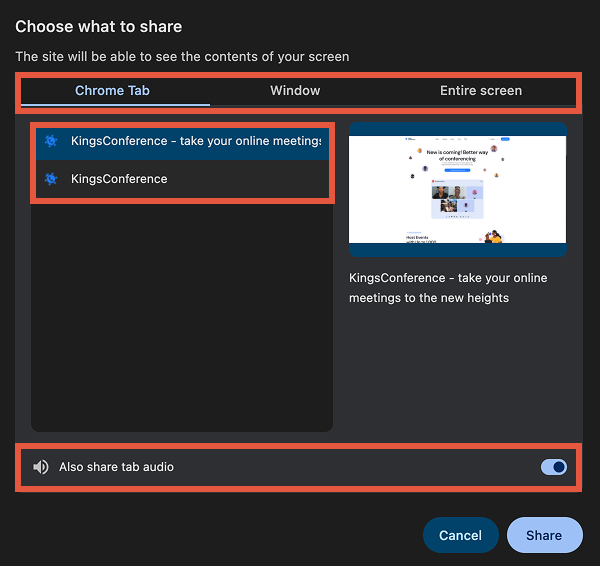
Step 3 of 4
Managing screen sharing
Once sharing starts, a notification bar appears at the top. You can stop sharing anytime.
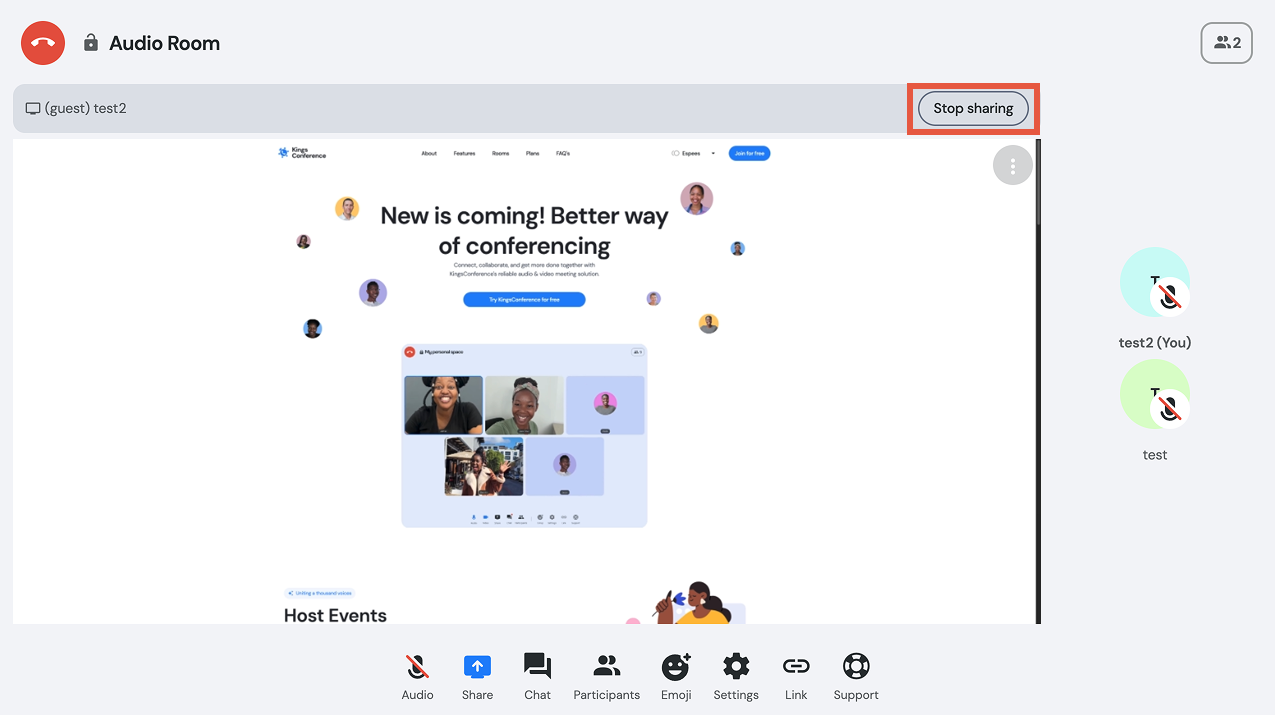
Step 4 of 4
Revoking screen sharing
If you're a host, you can stop any participant's screen sharing: tap the three-dot menu, and select “Revoke screen sharing”.