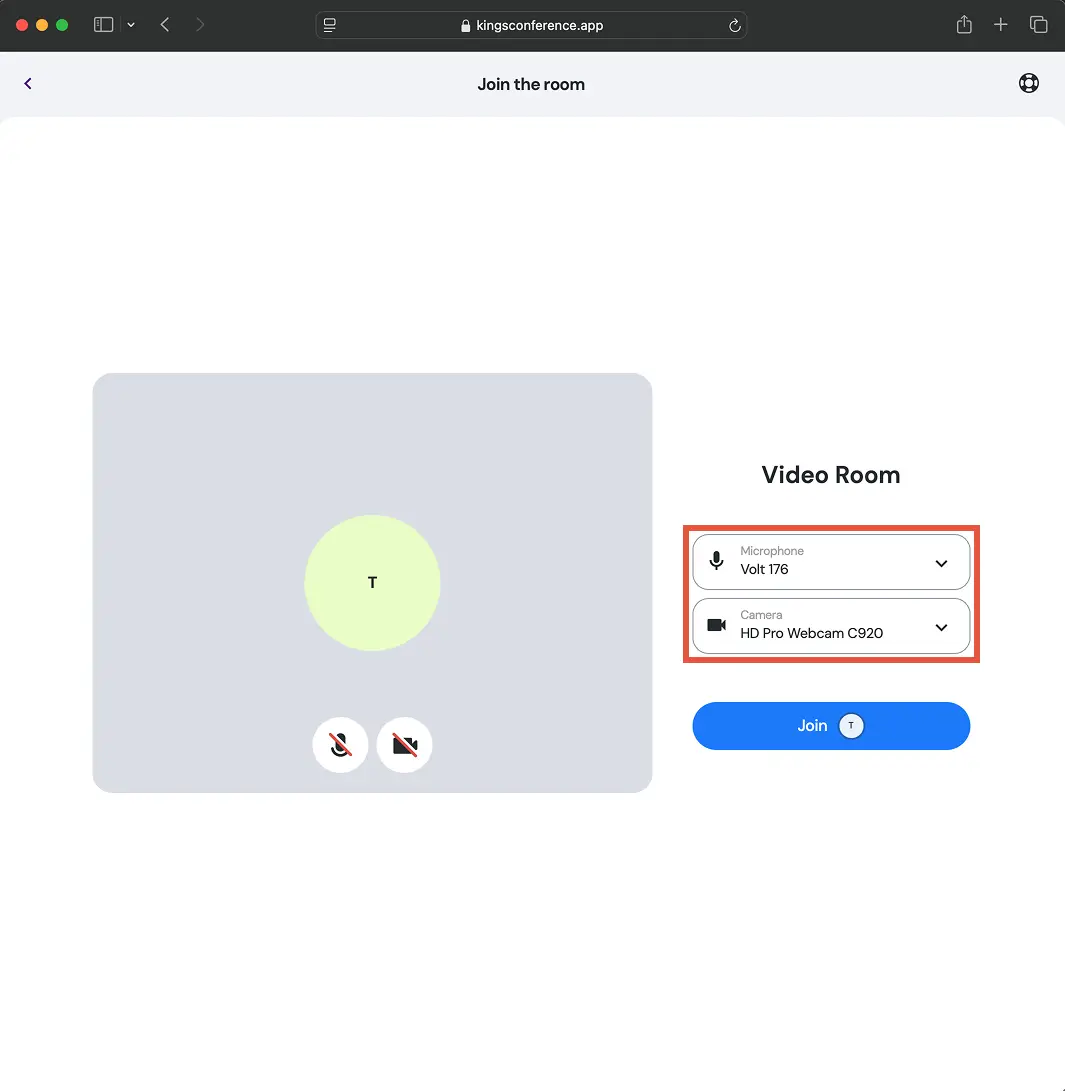Help Center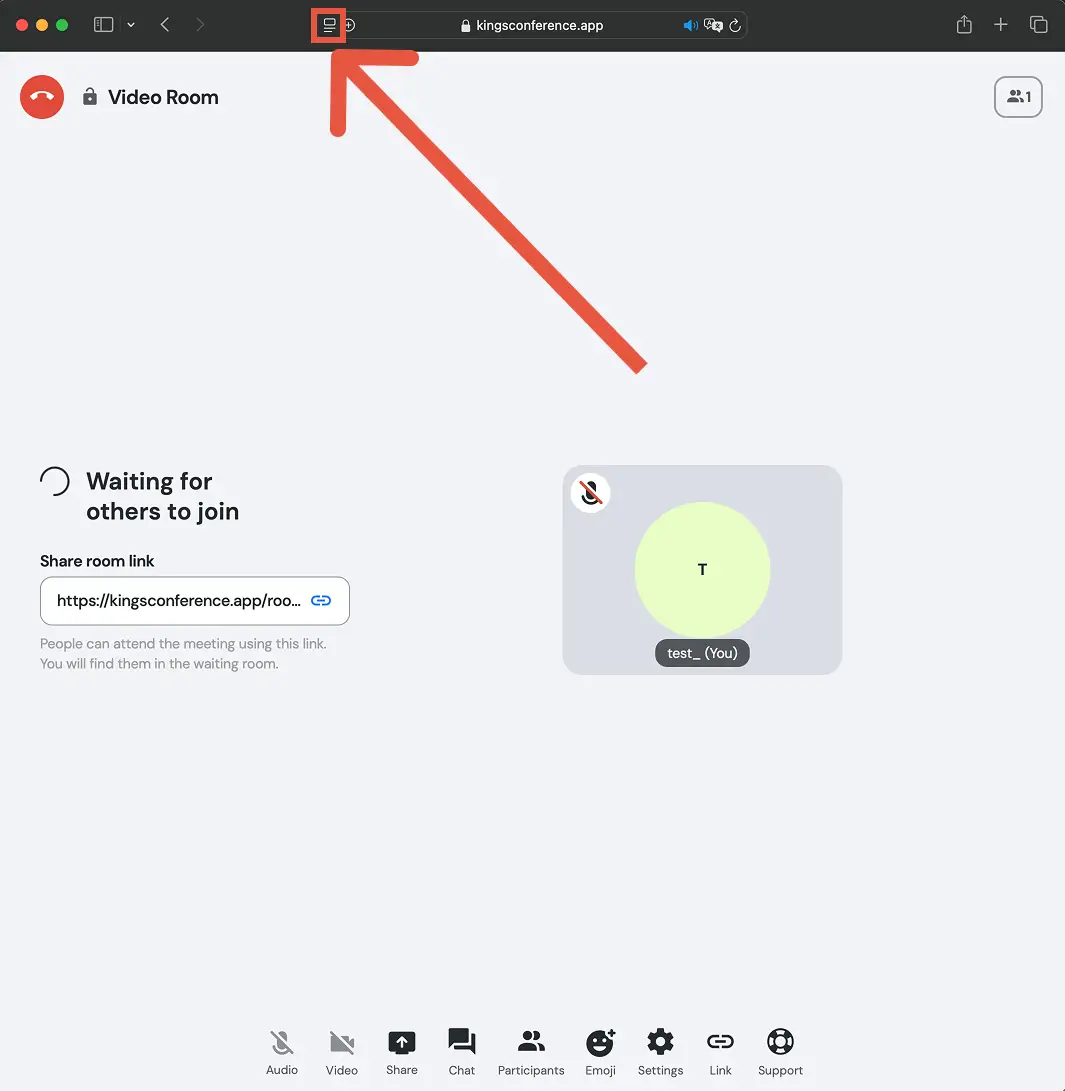
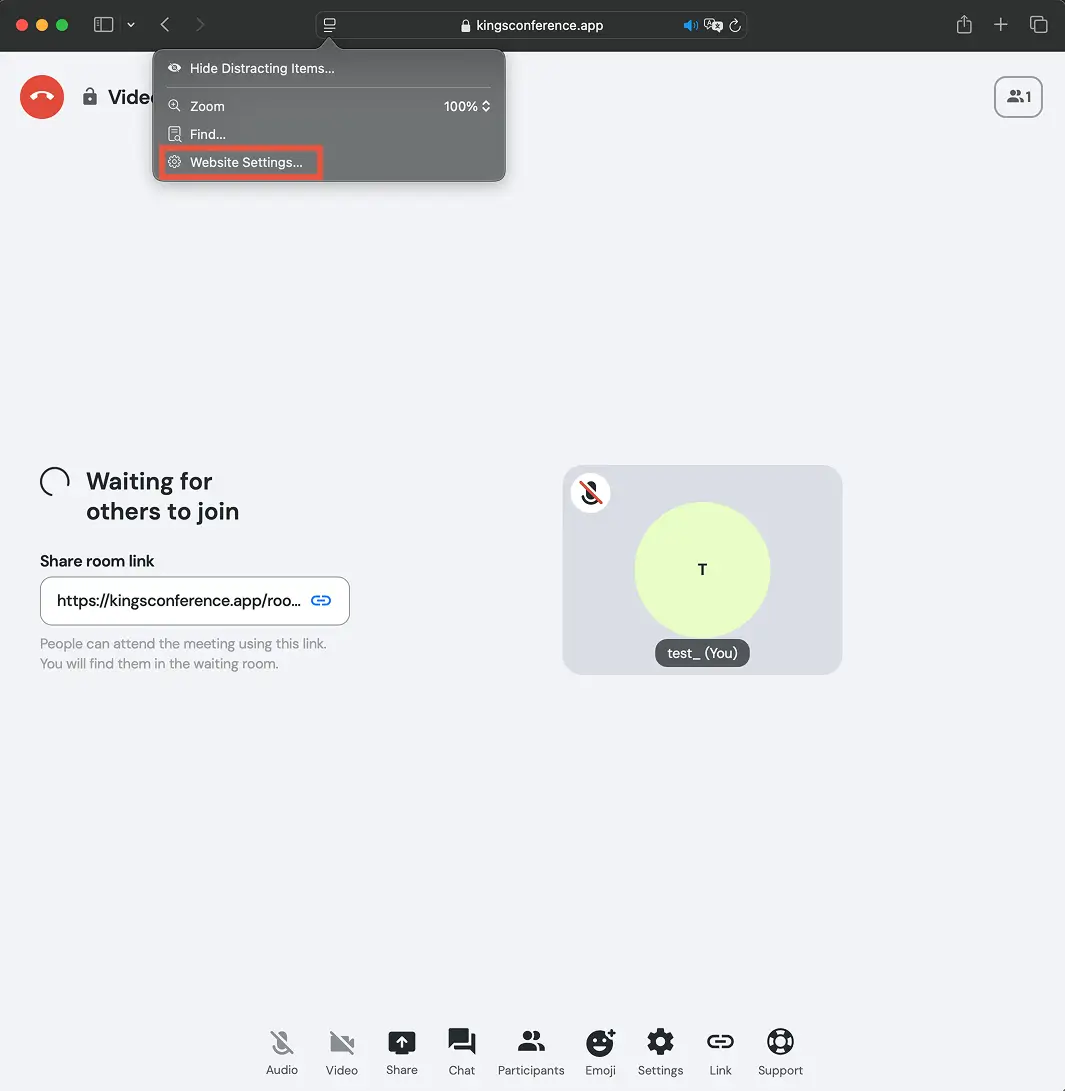
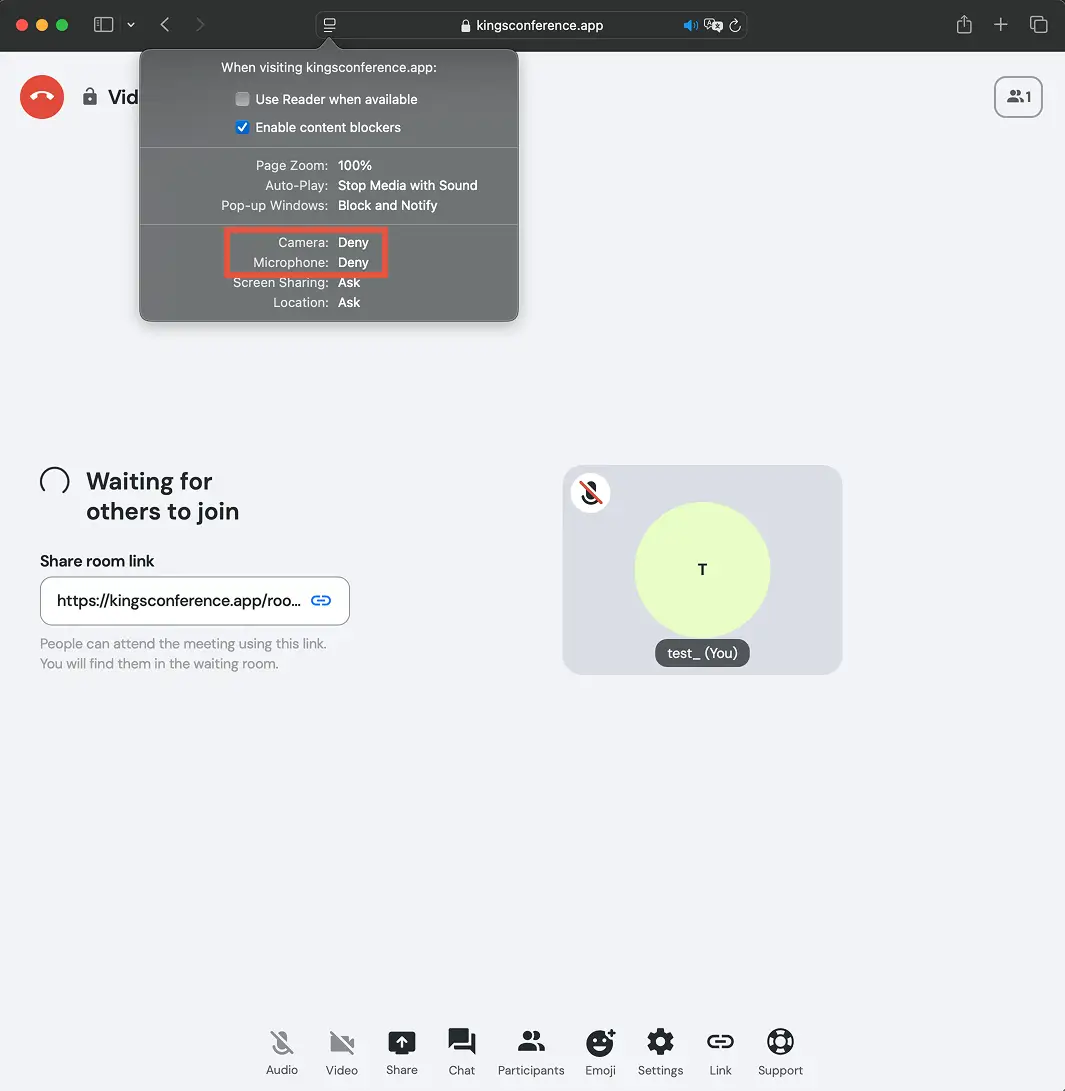

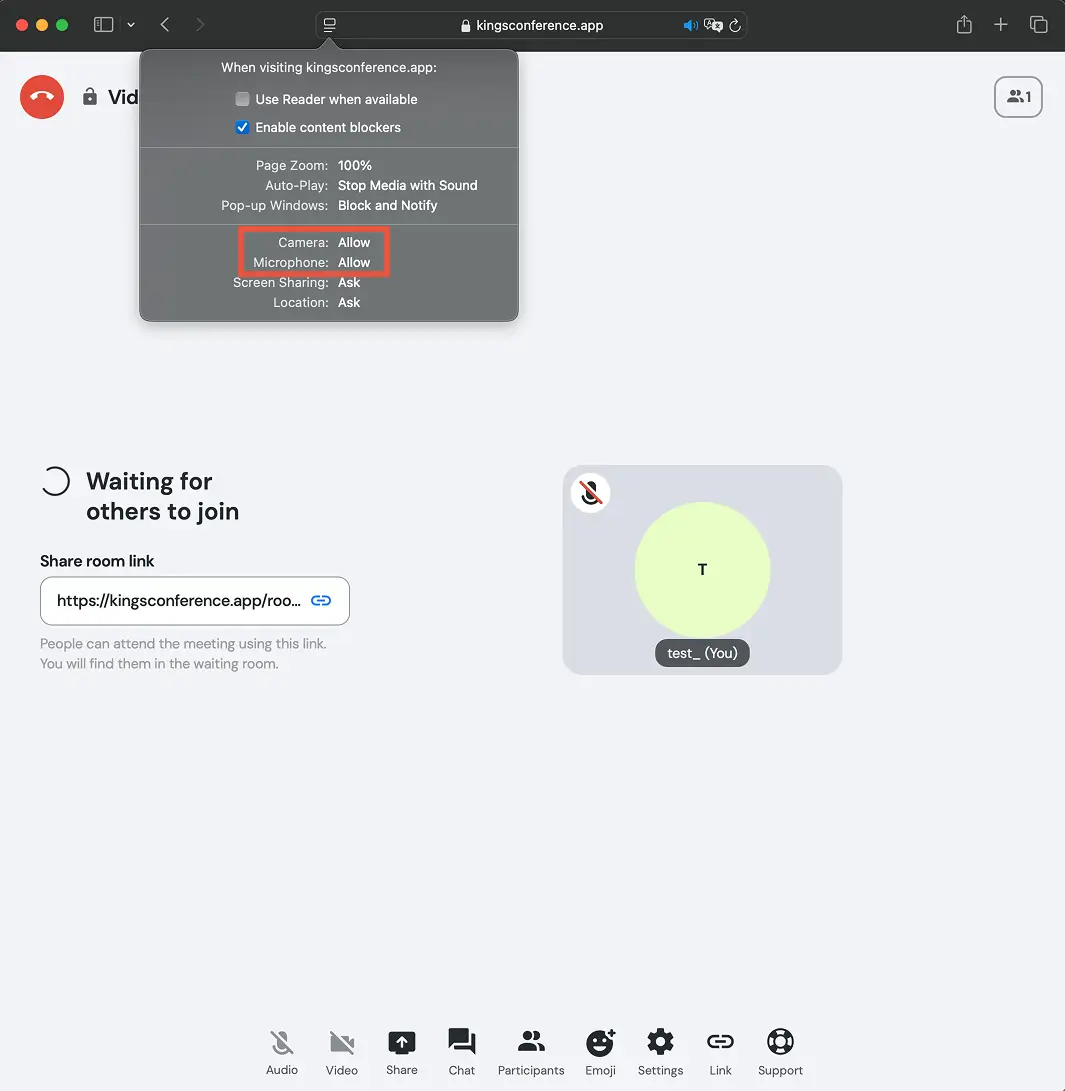
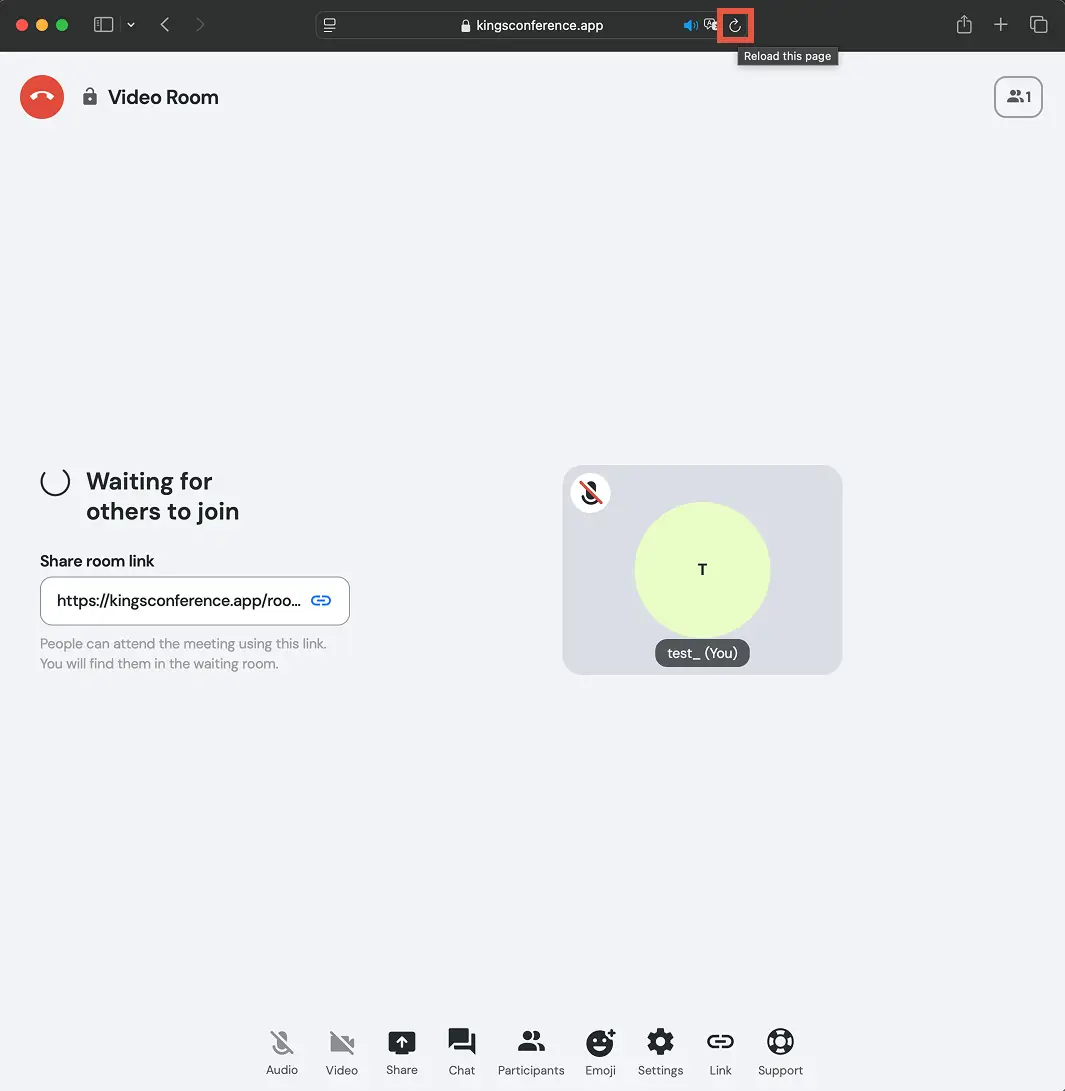
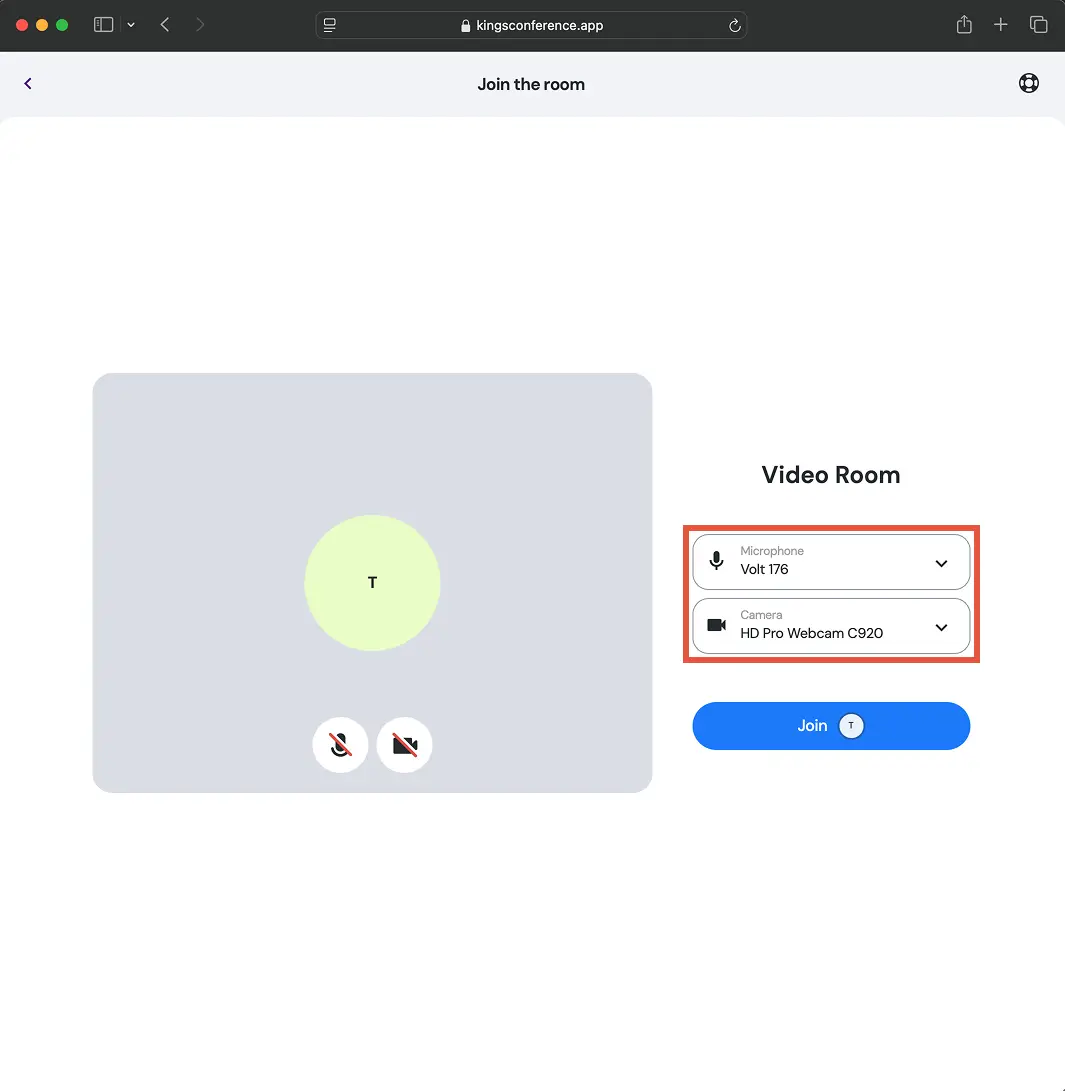
Can't hear or speak?
See step-by-step instruction to grant access.
Step 1 of 7
Accessing Site Settings
Click on the View menu icon in the Safari toolbar to access website settings.
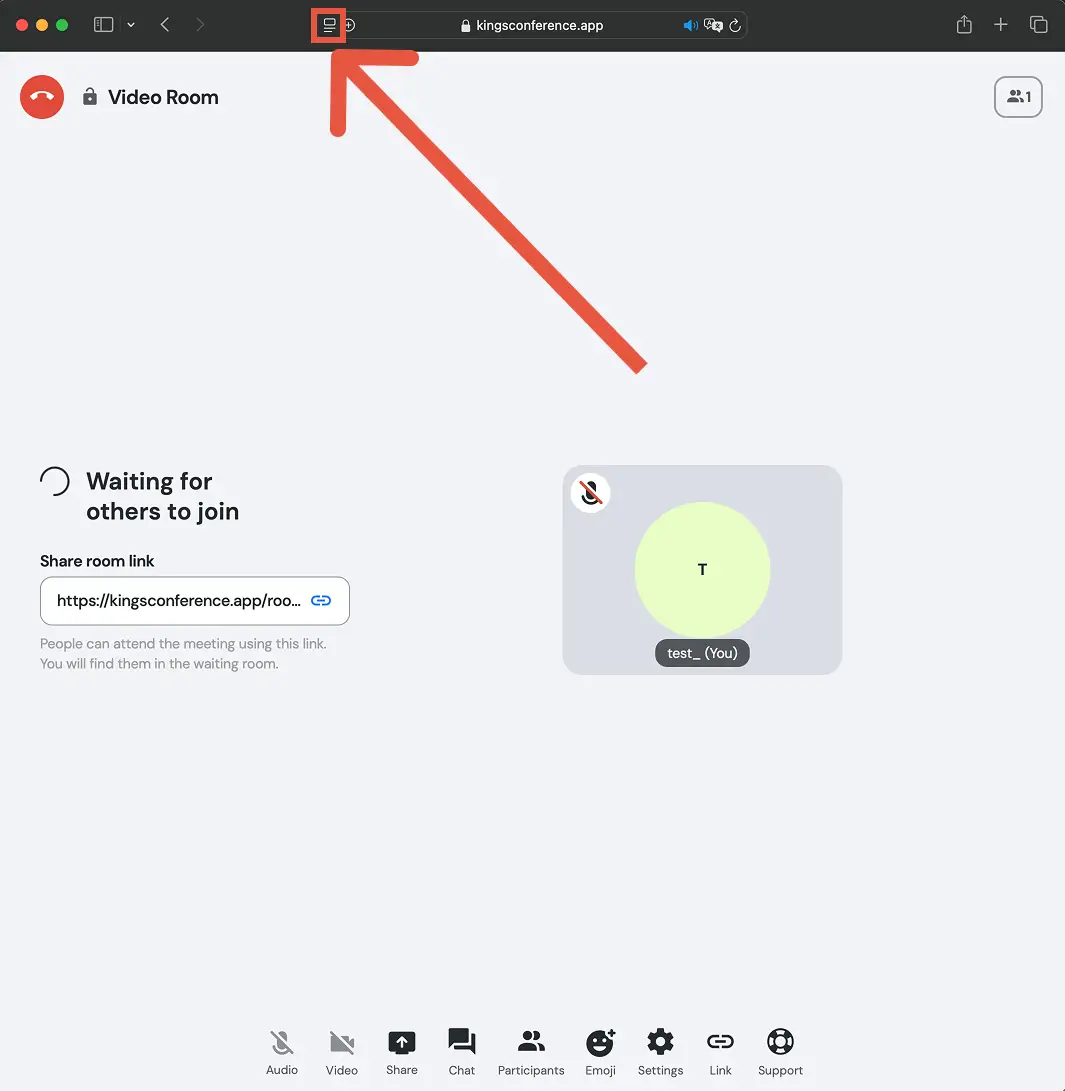
Step 2 of 7
Opening Website Settings
From the dropdown menu, select "Website Settings..." to manage your camera and microphone permissions.
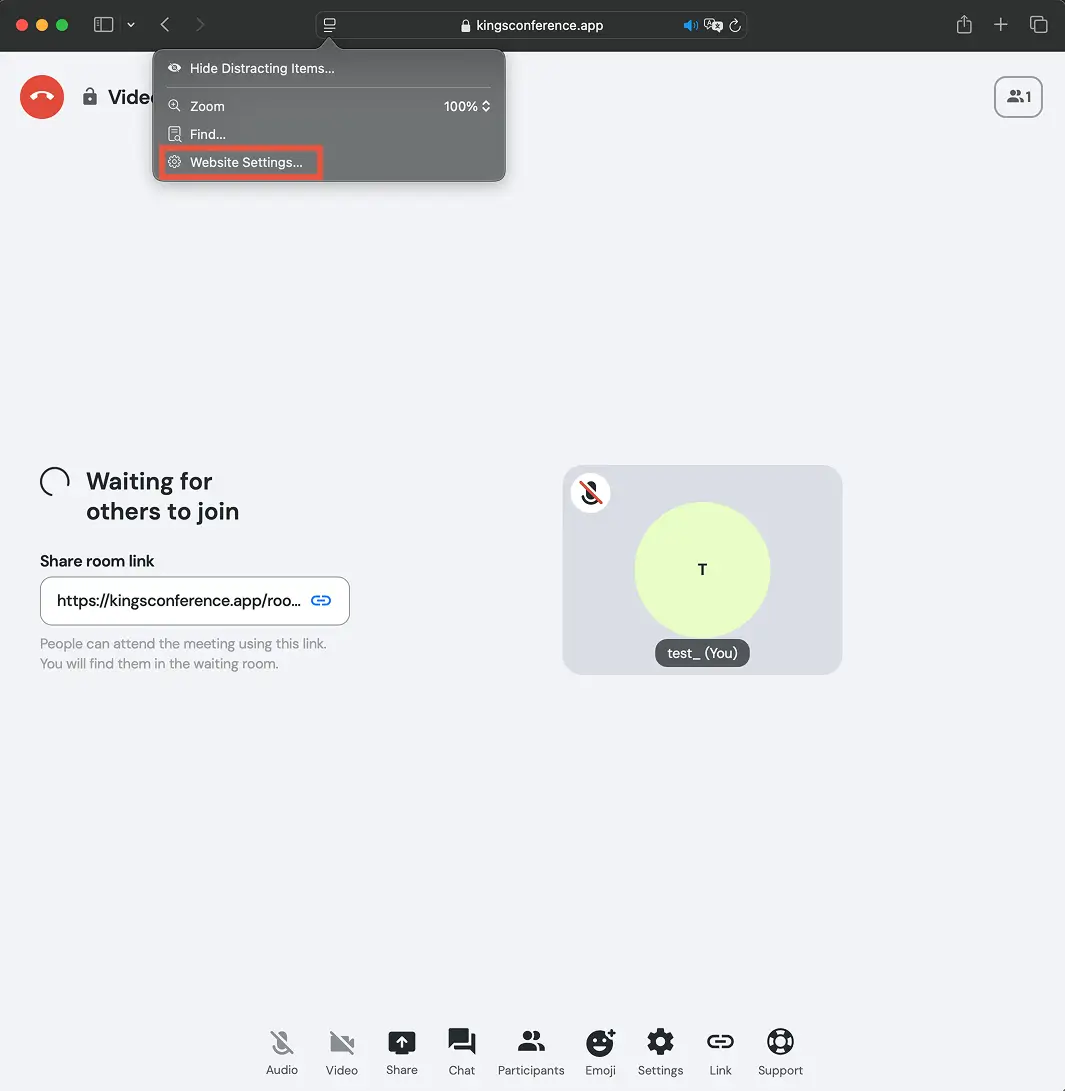
Step 3 of 7
Viewing Permission Settings
In Safari settings, check the Camera and Microphone (red highlight). Set them to 'Allow' for full audio and video access.
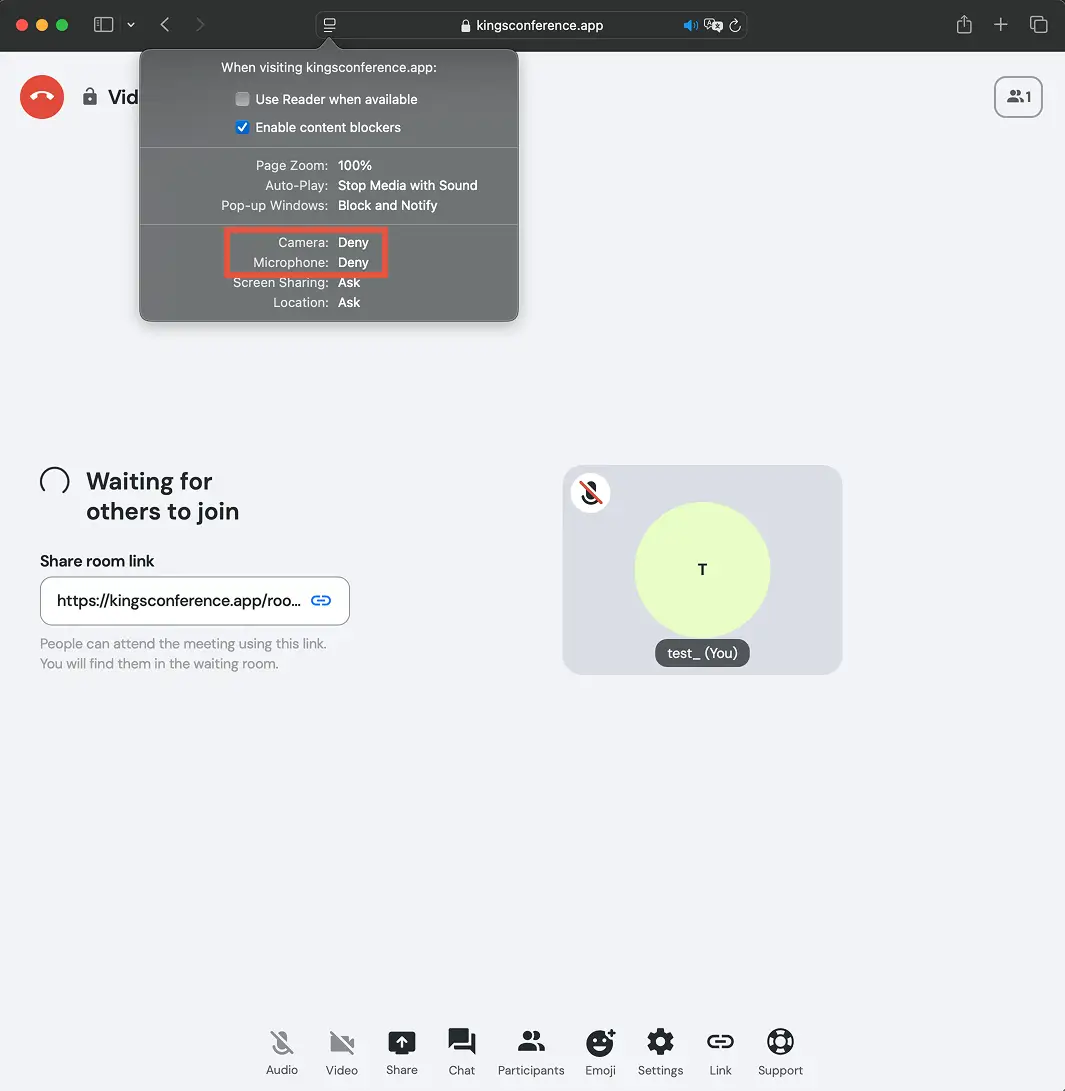
Step 4 of 7
Changing Permission Settings
Click the Microphone dropdown and select 'Allow' (red highlight) to enable it.

Step 5 of 7
Confirming New Permissions
After changing settings, both Camera and Microphone should now display "Allow" (highlighted in red box).
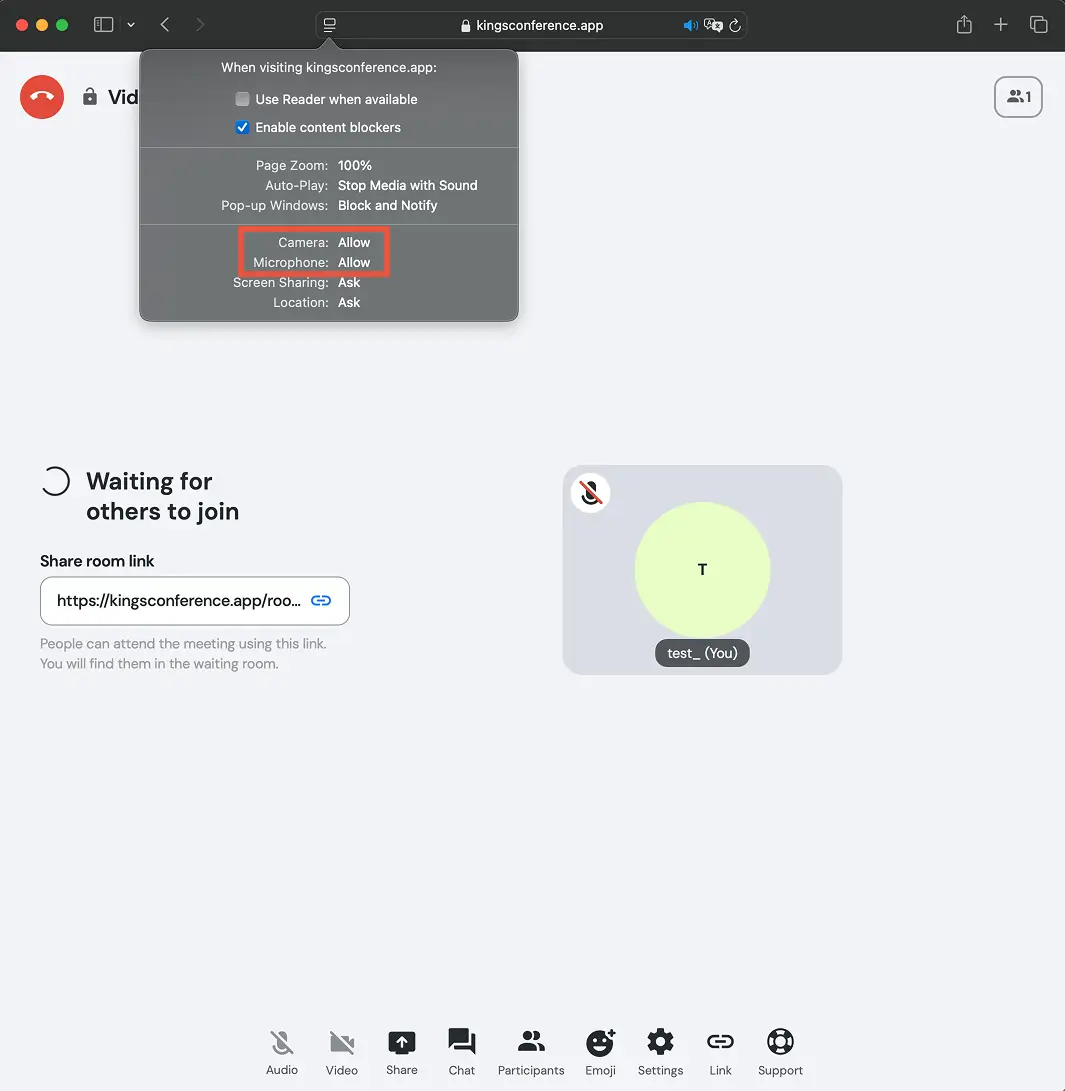
Step 6 of 7
Reloading the Page
Click the 'Reload' button (red highlight) to apply the new settings. This step is crucial.
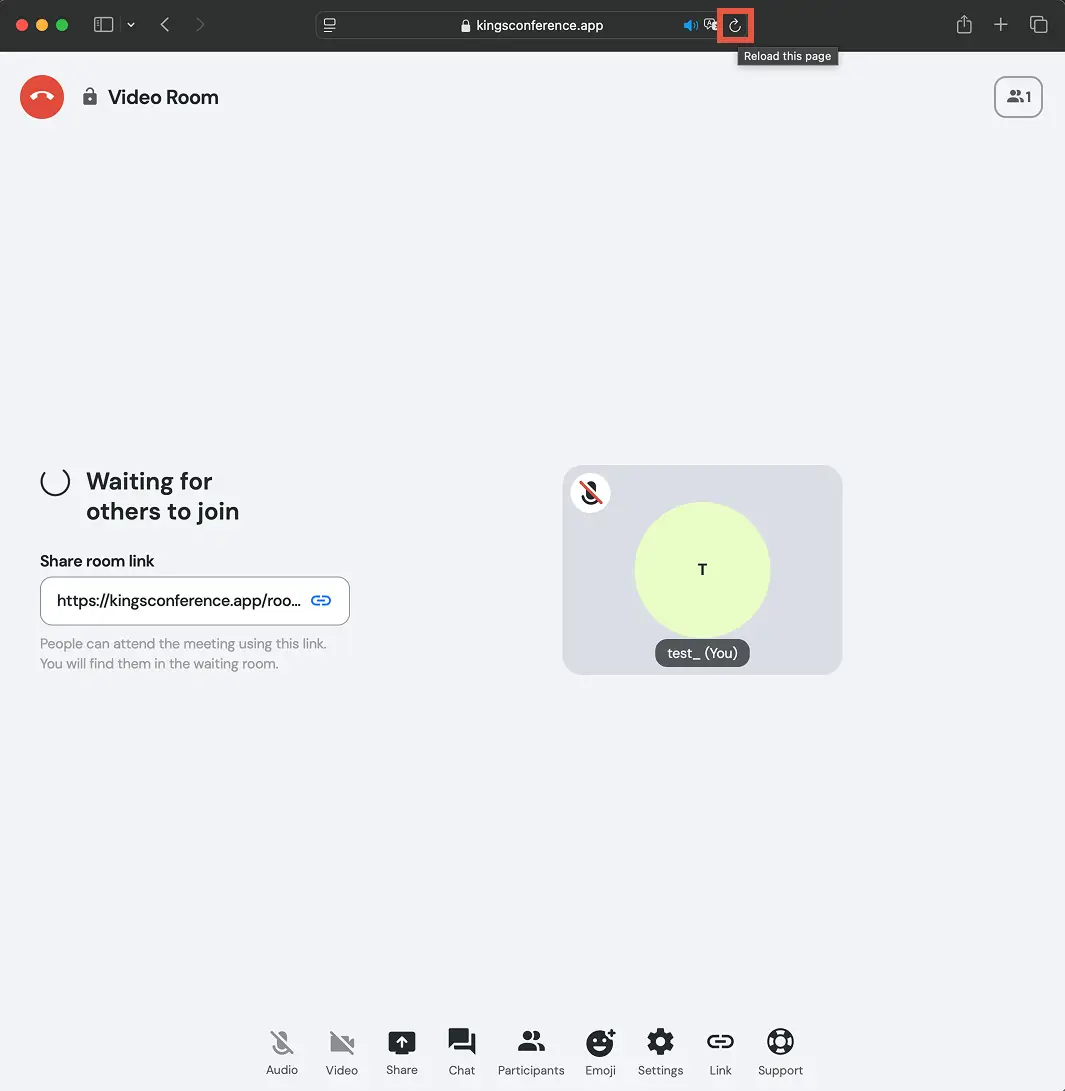
Step 7 of 7
Confirming Device Selection
After reloading, rejoin the meeting. Ensure your microphone and camera (red highlight) are correctly selected. Use the dropdowns if needed.